Envious of your city-dwelling friends with their 70+ megabit Internet connections? Concerned that you’re going to have to wait years for BT to install fibre-optic Superfast Broadband in your area?
Fret not! I’m going to explain how, for under £200, you could be up and running with Internet speeds of 40-100Mb/sec by this time next week, even if your only landline connection is an old BT copper wire-based ADSL service.

If, like me, you live in a small rural community in the UK, it’s likely that you’re still using a broadband connection of between 1-10 megabits per second, provided over a standard BT phone line. It’s also likely that you have little or no prospect of seeing Superfast Broadband via fibre-optic cables for the foreseeable future. The fact is that it will never be cost-effective to run fibre to the most remote 2% of UK homes, even with government subsidies to BT for connecting homes which would not normally be economically viable.
When I say “remote”, I am also including the rural Home Counties of England! We, for example, live just 30 miles from London and yet only have a 5-6Mb/sec BT broadband connection, which regularly grinds almost to a halt once the village’s children return from school and log onto YouTube. We still have no date for an upgrade to BT’s Infinity fibre-optic service.
Well the great news is that, at the time of writing (November 2015), you probably do have an alternative, which I am using TODAY to access download AND upload speeds of 20-40Mb/sec (compared to 5-6Mb/sec download and typically 0.3Mb/sec upload speeds on BT’s so-called Broadband)
The merger of T-Mobile and Orange to create EverythingEverywhere (EE) has given the merged company a huge lead in the provision of 4G data services, because the combined bandwidth of the two companies immediately provided the merged company the capacity to roll out 4G across parts of the country that hadn’t even received 3G services from the ‘conventional’ mobile operators. It won’t be long before the others catch up (for example O2 will likely merge with Three before long) and that will provide even more choice for data-hungry consumers.
However many rural dwellers don’t realise that they already have access to fast 4G data over the mobile network today.
While these services have been available for some time, the cost of data on the mobile networks has been prohibitive, typically costing around £10 per gigabyte (Gb) of data. So a typical HD movie, containing around 4Gb of data, would have cost around £40 to download, excluding the cost of renting or buying the movie! However EE’s recent offers, such as their “Christmas100” offer, which launched during October 2015, provide a massive 100Gb of data per month for 2 months for just a single £10 top-up on a free SIM. Suddenly we are seeing data services on the mobile network actually beating landline-based services on price and, in many locations, on speed. It can only be a matter of time before 100Gb+ or even uncapped data allowances become commonplace via providers like EE and Three.
So this really is the time to be looking at wireless, 4G or, even 3G data services over the mobile network, as an alternative to fixed-line copper-wire based services from BT.
“But how?” I hear you cry! Read on.
There are just 3-4 things you need, to get fast Internet access up and running on the 4G network: –
- A local mobile telecoms mast that is equipped with LTE (4G) and line of sight to this, within a distance of approx 5 miles (the closer the better, within reason)
- A 4G router which connects to the local telecoms mast and converts the 4G signal to a WiFi and/or Ethernet signal in your premises
- A SIM card from a mobile data provider like EverythingEverywhere (EE), with plenty of data allowance included
- (optional) an external antenna for your router, if the signal from your mobile data provider is weak
- (optional) WiFi repeaters and/or mains networking adapters, to extend the signal around your home or office premises
Taking each of these in turn: –
Local Mobile Telecoms Mast
There are two questions here: –
- Do the mobile operators say that you should receive 4G or failing that, 3G services at your location?
- If not, are you close enough so that decent equipment might enable a connection to 4G or 3G services anyway?
The government’s Office of Communications (OFCOM) has a couple of helpful websites to help you work this out.
This website consolidates information provided by the main service providers to allow you to quickly check, using your postcode, for signal coverage where you’re based, as well as whether the signal is likely to be available indoors or just outdoors.
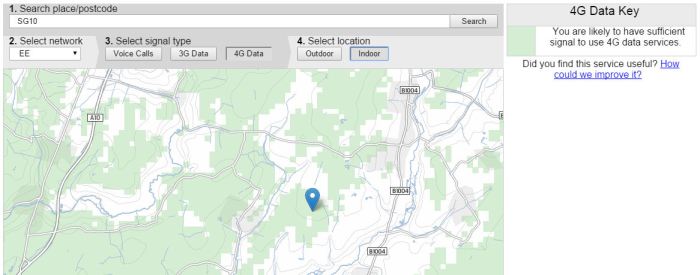
If you appear to have 4G or 3G coverage, or are close to the edge of a covered zone, take a look at the OFCOM SiteFinder website, which allows you to plug in your postcode and find where your local telecoms masts are. The chances are that you’ve seen them while out walking, or driving to your nearest town. Unfortunately there is no mandate on the mobile operators to update this information and some of the data is up to 10 years old. However I found that, around us at least, I could find Orange and T-Mobile masts using this website. Where there were Orange and T-Mobile masts in the past, there is almost certainly an EE mast with 4G today.

Hopefully checking these websites has given you some idea of whether you’re likely to have 4G or 3G coverage. A great test, at this point, would be to borrow someone with an EE phone and ask them to wander around your house (inside and out) and check whether their phone shows it can connect to 4G or 3G. If they have a smartphone, they could download the Ookla Speed Test app, which would give you a rough idea of the data speeds you might expect. Bear in mind that a decent 4G router should substantially outperform a mobile phone’s data rates, because it will have a much better antenna, and/or could be fitted with an external antenna. Having a friend wander around the house will also give you some idea of where you can expect to get the best reception once you have your router, although the information you get from the Sitefinder website should enable you to point them in the right direction (eg. by an upstairs window facing the location of the nearest EE mast)

Don’t be too despondent if you can’t get a 4G signal, since with decent equipment you may be able to get upwards of 10Mb/sec on 3G, which could still be a lot faster than some rural BT Broadband provision. Also, once you have a decent router, perhaps with an external antenna, you might find you do indeed pick up a 4G service. You could potentially achieve this up to 5 miles from the transmitter, although the further away you get, the slower the data rate is likely to be.
The 4G Router
OK, assuming you’ve determined that you’re likely to have access to a decent (4G or 3G) data service, it’s time to look at the equipment you need.
If you have a strong signal and your house or office isn’t too large and/or spread out, then you may be able to get away with little more than a 4G Router such as this highly-rated one from Huawei.
Click the image to view the product on Amazon.
The router shown above retails for about £150, at the time of writing. It comes with a built-in antenna as well as built-in WiFi and an ethernet socket, so using this router you can connect to the Internet using your WiFi-enabled phone, tablet, PC or Internet TV device and even connect it directly to your ethernet or mains network (see below for more on creating a mains power-based network). Importantly, it also has a SMA socket for an external antenna, which you could clip onto the post supporting your TV aerial. I’ve seen reports of data speeds more than tripling with the addition of a well-positioned external antenna, at a cost of £30-50. I suggest an external antenna option below.
This is by no means the only 4G router on the market, but it is well reviewed and I am using it right now at home so I can hand-on-heart recommend it. It’s capable of up to 150Mb/sec data rates, so should provide ample bandwidth for those of you with really good 4G signals, beating even BT’s Infinity 76Mb/sec fibre offering.
There is plenty of literature on this router on Amazon and elsewhere, so I won’t repeat it here. However I will give a little detail on my experiences setting up the router, further below.
The Mobile SIM Card
 In order to connect to your nearby 4G or 3G data signal, you need a compatible SIM card from a mobile telecoms provider that provides (a) a good signal in your area and (b) a reasonably-priced data plan.
In order to connect to your nearby 4G or 3G data signal, you need a compatible SIM card from a mobile telecoms provider that provides (a) a good signal in your area and (b) a reasonably-priced data plan.
As far as I can see, EE have the best 4G coverage in the UK at this point and this is the operator that I have personal experience with. You can check coverage in your area using the websites I referred to above, but the information here is based on my experience with EE. The good news is that the router recommended above is unlocked, so you can choose a SIM card from the provider
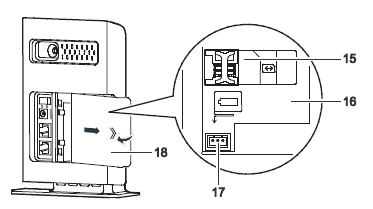
that’s best in your location. The EE SIM comes in a credit-card sized package (see image) which is punched so that you can snap out a standard, micro or nano sized SIM. You simply snap out the size of SIM you want. The Huawei router takes a full-sized SIM so make sure that’s the size you snap out – it can’t be ‘enlarged’ afterwards. Fitting the SIM is just as easy as fitting one into your mobile phone. Simply slide away the cover from the back of the router and you’ll see a standard SIM socket into which you can slide the new SIM card.
The Mobile Data Package
If you’re going to consider replacing your glacially-slow BT Broadband connection with 4G mobile data, you’re going to need a data package that (a) provides enough data per month to cover your needs and (b) doesn’t cost a lot more. At the time of writing, the largest contract data package I can find on EE’s website offers 10Gb of data per month for £23.39, which is nowhere near enough data if you’re accustomed to streaming HD video, music etc over your Internet connection. However in my local store, I noticed that they have recently launched a contract data package of 50Gb/month, which is much more like it. However this is also quite expensive. The good news, however, is that the maximum monthly data limit is rising fast and the cost per Gb of data is falling fast, so keep an eye on offers both online and in-store (they are not always the same).
In the meantime, the great news that made all this possible for me is about the offers that EE is running at the time of writing (nb. this particular offer expires on 29th December 2015), which provide a massive 100Gb of data each month for 2 months on a free (pay-as-you-go) SIM with a £10 top-up. This is just so much better than any of the contract packages on offer today and is the real game-changer that makes Internet “over the air” a viable alternative to wired BT Broadband.

Once you’ve activated your SIM, you’re able to access a My Account page on EE’s website, which allows you to track your data usage, top up etc.

So “what happens after that 2 months is up?” I hear you ask. Well, for the last six months or more, EE have been renewing this offer in a way that would have provided continuous access to data services at this level of cost; and they have just extended it again. So I remain hopeful that this will continue until data packages like this become available on sensibly-priced monthly contracts with EE. And where EE goes, the other telecoms providers must eventually follow. So I feel that 2016 will absolutely be the year when fast Internet over the air finally becomes a viable option for frustrated rural users of slow BT Broadband in the UK.
Just to be on the safe side, I am currently running this with BT Broadband as a backup. Once EE provide a contract at a similar cost and with a similar data allowance, I will seriously consider discontinuing our BT Broadband service. By then, the BT/EE merger will probably be complete anyway, and the services will converge.
Optional – External Antenna
If you are based in a location where there is a patchy (or no) 4G signal, but the coverage checker shows you’re close to the edge of a covered area, or Ofcom’s Sitefinder website shows a mast in line-of-sight which is under 5 miles away, then you might consider an external antenna. Even those of you with reasonable 4G coverage should find that an antenna like this could triple or quadruple your data speeds, if fitted, for example, onto your TV aerial post, on your roof.
Click on the image, to view the product on Amazon.
At the time of writing, this item is sat in my “Saved for later” basket on Amazon as I’m still considering whether I need it, but if your reception using the in-built antenna on the Huawei router isn’t good enough then this could be an option for you, retailing at under £50 including 10m of coaxial cable.
Mains Networking Adapters
While I feel these are a little out-of-scope for this article, they may be of interest to people whose property isn’t entirely covered by the built-in WiFi on the Huawei 4G router.
These neat devices should allow you to connect the ethernet socket in the router onto your mains power circuit, which acts as a fast, wired ethernet network around your property. Once configured, matching devices can be plugged in elsewhere on your mains network, to provide Internet access within each room. WiFi range extenders can then be plugged into these to provide WiFi coverage in hard-to-reach parts of your property or your garden. I have used this particular device very successfully at our home but there are many others on the market today.
Summary
So that is all the equipment you should require to get up-and-running with fast Internet access ‘over the air’ today!
If you’ve found this article useful, please share it with your friends and neighbours and others who might be stuck in the same situation. There are social media share buttons near the bottom of this page, or just copy and email the web address.
In the section below, I’ve provided a little extra information to help you get your Huawei 4G router configured and ready-to-go.
Quick Tour of Huawei Router Configuration
You can download a copy of the Quick Start guide for the recommended Huawei router using the link below but you might also find the notes on my experiences below useful.
Huawei E5172 Quick Start Guide
The screen shots below are taken from the “web site” which is built into the Huawei router and which provides the ability to monitor the status of your wireless Internet connection and control and configure the router itself. This website is available at the default IP address 192.168.1.1 or ‘homerouter.cpe’ as shown in the screen shot below. You need to be connected to the router’s WiFi or via the Ethernet connection, to be able to access this site.

The screen shot above shows an Overview of the Router’s status. Here you can see that the current network mode is 4G (which is what you want). This will “fall back” to 3G or worse, if the data coverage is poor in your area. Note that the 5-bar signal strength LED display on the front of the router shows the strength of the data signal within the band shown on this “Overview” web page. In other words, you may have all 5 signal strength LEDs lit up on the front of the router, but on this page it may be showing 3G rather than 4G. In that case, you have no 4G signal but a strong 3G signal, which would give you a data rate of around 10Mb/sec rather than perhaps quadruple that or better with an equivalent-strength 4G signal.
Also of note is the “Total traffic” figure, which shows how much Internet data has been downloaded since the counter was last reset using the “Clear” button below, to the left.
And finally, the “Wi-Fi Status” section gives details of the WiFi networks provided by the device. The Huawei router can create up to 4 separate WiFi networks, each with different names and parameters. Typically (as per the screenshot above) you’ll only need one. The SSID is the name of the WiFi network that will appear on your phone/tablet/PC when you search for WiFi. The IP address is also the address you would type into your browser once connected to the WiFi network, to access these configuration pages.
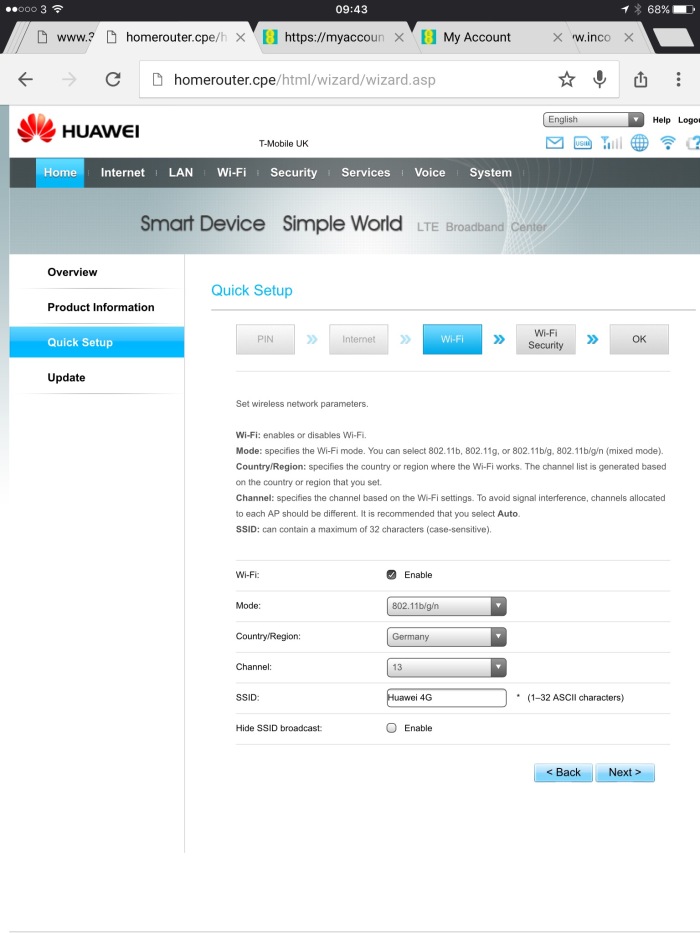
The Huawei router includes an intuitive Quick Setup Wizard in it’s configuration pages and I chose to show two of these pages here. The page above shows the WiFi configuration, where you can select the Region, Channel and SSID of the WiFi network. Note that I have configured: –
- the Mode to be 802.11b/g/n, which should provide the fastest WiFi data speeds,
- Germany as the Country/Region, since the UK is not in the list and Germany operates, I believe, the same wireless standards and
- Channel 13, since this is the channel that is least likely to suffer interference from neighbours.
Finally, you can enter an SSID, which is the name of the WiFi network that will appear on your phone/tablet/PC when you search for WiFi networks to connect to. This can be pretty much anything you like.

The page above shows the WiFi security settings that you can configure on the Huawei router. I have set up the most advanced available on the device and also created a password (which I’ve entered into the field labelled “WPA-PSK”) to secure the WiFi network, which you would also enter on your phone/tablet/PC while attempting to connect to the WiFi network created by the router.
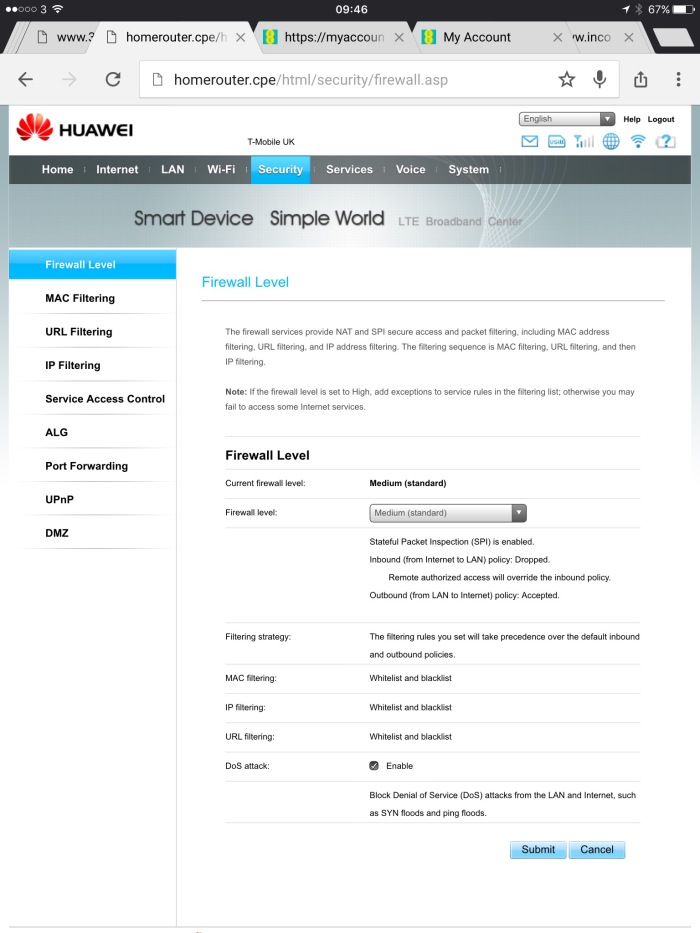
One of the things I found surprising, while browsing through the settings on the router, is that the in-built firewall was set to minimum security. I’m no security expert but this didn’t seem appropriate. I’ve set mine to Medium (Standard), as shown above, which should provide adequate protection against anyone trying to snoop into our home network, without causing any access issues for authorised people using the WiFi network here at home. It is currently working fine for me.
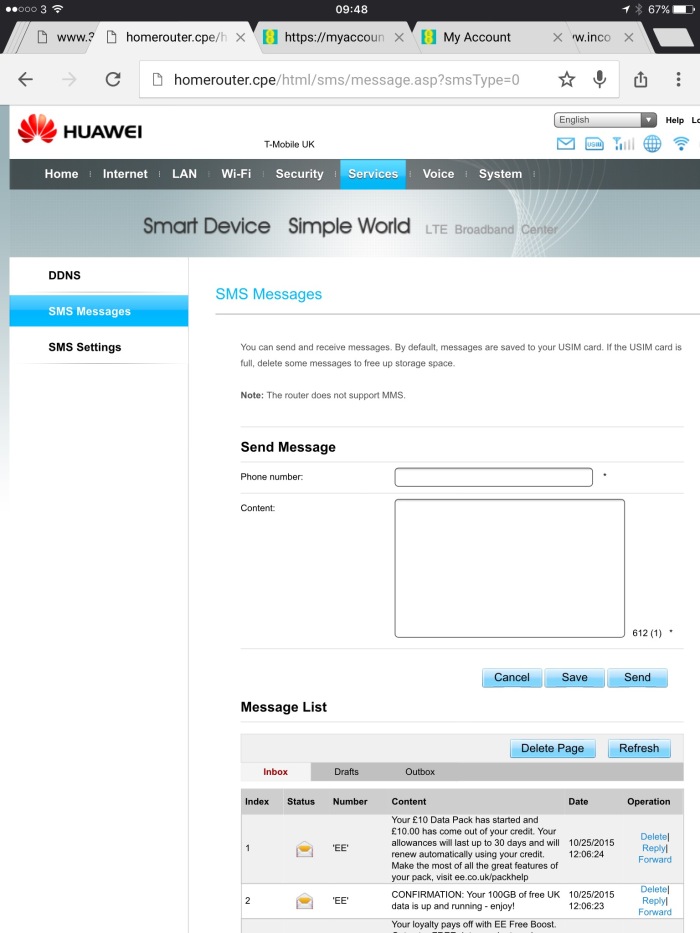
The final, but very important, screen shot shows the Services/SMS Messages page, which allows you to send and receive SMS text messages via the Huawei router. Since the SIM card is not plugged into a phone or tablet, this is where you will need to send and receive the text messages that activate your new mobile data account with EE, purchase data packs and subscribe to special offers such as the 100Gb packages referred to earlier in this article.
In Conclusion
I believe we are finally at a point where mobile 4G and 3G data services, available via mobile networks like EE, are a viable alternative to BT Broadband in rural areas which have little prospect of being upgraded to fibre-optic cable in the foreseeable future. The equipment is available, reliable and reasonably priced. Data services are coming online which are both cost-comparable to BT’s landline services and with data caps which are finally adequate for most people’s Internet use today.
I hope that this article helps people like us, living in rural areas of the UK who have suffered poor BT Broadband services for many years and still have no committed date for an upgrade to BT’s fibre-optic network.
If you like what you’ve read, please share this article with your friends and neighbours. If you feel this article needs further clarification, please get in touch using the form below. I’d be happy to hear your feedback.
Thank you!
(c) Material copyright ‘exprtz’ – all rights reserved.


